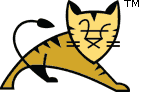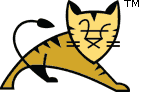as command line parameter.
| ParameterName |
Default |
Description |
| --Description |
|
Service name description (maximum 1024 characters) |
| --DisplayName |
ServiceName |
Service display name |
| --Install |
procrun.exe //RS//ServiceName |
Install image |
| --Startup |
manual |
Service startup mode can be either auto or manual |
| --DependsOn |
|
List of services that this service depend on. Dependent services
are separated using either # or ; characters |
| --Environment |
|
List of environment variables that will be provided to the service
in the form key=value. They are separated using either
# or ; characters. If you need to use either the #
or ; character within a value then the entire value must be
enclosed inside single quotes. |
| --User |
|
User account used for running executable. It is used only for
StartMode java or exe and enables running applications
as service under account without LogonAsService privilege. |
| --Password |
|
Password for user account set by --User parameter |
| --JavaHome |
JAVA_HOME |
Set a different JAVA_HOME than defined by JAVA_HOME environment
variable |
| --Jvm |
auto |
Use either auto (i.e. find the JVM from the Windows registry)
or specify the full path to the jvm.dll.
You can use the environment variable expansion here. |
| --JvmOptions |
-Xrs |
List of options in the form of -D or -X that will be
passed to the JVM. The options are separated using either
# or ; characters. If you need to embed either # or
; characters, put them inside single quotes. (Not used in
exe mode.) |
| --JvmOptions9 |
|
List of options in the form of -D or -X that will be
passed to the JVM when running on Java 9 or later. The options are
separated using either # or ; characters. If you need to
embed either # or ; characters, put them inside single
quotes. (Not used in exe mode.) |
| --Classpath |
|
Set the Java classpath. (Not used in exe mode.) |
| --JvmMs |
|
Initial memory pool size in MB. (Not used in exe mode.) |
| --JvmMx |
|
Maximum memory pool size in MB. (Not used in exe mode.) |
| --JvmSs |
|
Thread stack size in KB. (Not used in exe mode.) |
| --StartMode |
|
One of jvm, Java or exe. The modes are:
- jvm - start Java in-process. Depends on jvm.dll, see --Jvm.
- Java - same as exe, but automatically uses the default Java
executable, i.e. %JAVA_HOME%\bin\java.exe. Make sure JAVA_HOME is set
correctly, or use --JavaHome to provide the correct location.
If neither is set, procrun will try to find the default JDK (not JRE)
from the Windows registry.
- exe - run the image as a separate process
|
| --StartImage |
|
Executable that will be run. Only applies to exe mode. |
| --StartPath |
|
Working path for the start image executable. |
| --StartClass |
Main |
Class that contains the startup method. Applies to the jvm and
Java modes. (Not used in exe mode.) |
| --StartMethod |
main |
Method name if differs then main |
| --StartParams |
|
List of parameters that will be passed to either StartImage or
StartClass. Parameters are separated using either # or
; character. |
| --StopMode |
|
One of jvm, Java or exe. See --StartMode
for further details. |
| --StopImage |
|
Executable that will be run on Stop service signal. Only applies to
exe mode. |
| --StopPath |
|
Working path for the stop image executable. Does not apply to jvm
mode. |
| --StopClass |
Main |
Class that will be used on Stop service signal. Applies to the
jvm and Java modes. |
| --StopMethod |
main |
Method name if differs then main |
| --StopParams |
|
List of parameters that will be passed to either StopImage or
StopClass. Parameters are separated using either # or
; character. |
| --StopTimeout |
No Timeout |
Defines the timeout in seconds that procrun waits for service to
exit gracefully. |
| --LogPath |
%SystemRoot%\System32\LogFiles\Apache |
Defines the path for logging. Creates the directory if necessary. |
| --LogPrefix |
commons-daemon |
Defines the service log filename prefix. The log file is created in the
LogPath directory with .YEAR-MONTH-DAY.log suffix |
| --LogLevel |
Info |
Defines the logging level and can be either Error,
Info, Warn or Debug. (Case insensitive). |
| --StdOutput |
|
Redirected stdout filename.
If named auto then file is created inside LogPath with the
name service-stdout.YEAR-MONTH-DAY.log. |
| --StdError |
|
Redirected stderr filename.
If named auto then file is created inside LogPath with the
name service-stderr.YEAR-MONTH-DAY.log. |
| --PidFile |
|
Defines the file name for storing the running process id. Actual file is
created in the LogPath directory |